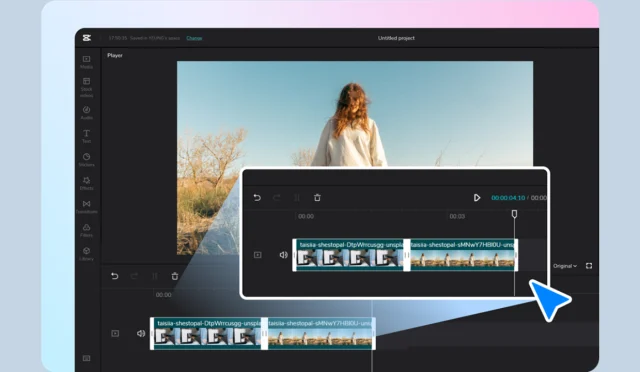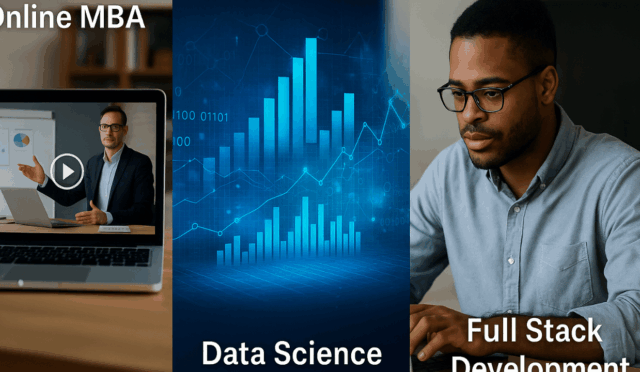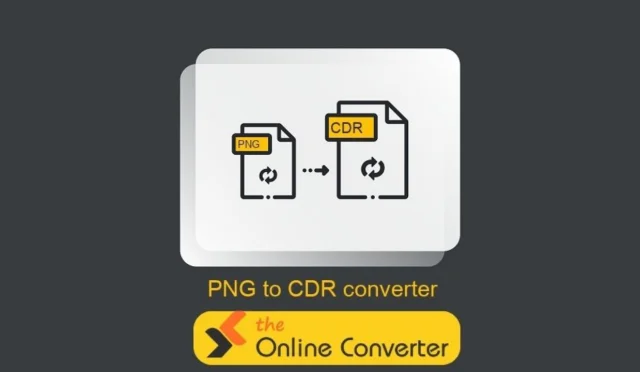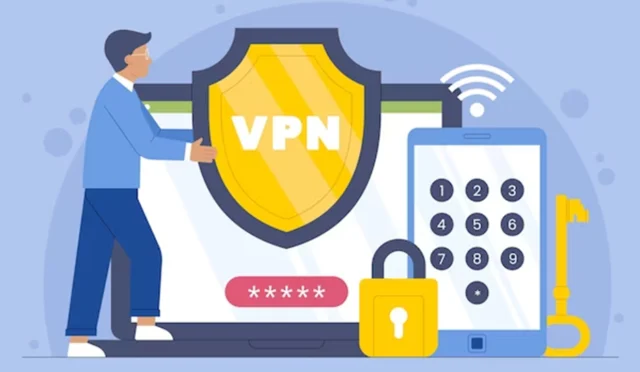In today’s digital world, video content is everywhere – from social media reels and YouTube uploads to professional presentations and personal archives. However, one of the most common frustrations creators and everyday users face is video format incompatibility. A file that plays perfectly on your computer might refuse to open on a smartphone, smart TV, or editing software. This is where a reliable video format converter becomes essential.
Choosing the right video format converter can save you hours of headaches, preserve video quality, and unlock compatibility across all your devices. With hundreds of tools available in 2025 – desktop software, online converters, and mobile apps – it can be overwhelming to pick the best one. In this comprehensive guide, we’ll explore the top contenders, compare their features, and help you decide which one deserves a spot in your toolkit.
Why You Need a Video Format Converter
Before diving into the tools, let’s quickly understand the problem they solve:
- Different devices and platforms support different codecs and containers (e.g., MP4, AVI, MOV, MKV, WebM, WMV, FLV, etc.)
- Editing software often requires specific formats
- File size reduction for faster uploads or storage
- Extracting high-quality video from older or proprietary formats
- Batch conversion for handling multiple files at once
A great converter does all this quickly, without degrading quality, and ideally for free or at a reasonable price.
Top Video Format Converters in 2025 (Tested & Ranked)
1. AhaConvert – The All-in-One Champion (Editor’s Choice)
When it comes to balancing speed, quality, features, and ease of use, AhaConvert consistently ranks at the very top in 2025.
Key features:
- Supports 300+ video and audio formats (MP4, AVI, MOV, MKV, WebM, MPG, WMV, FLV, 3GP, VOB, MTS, and more)
- Lightning-fast conversion powered by GPU acceleration
- Zero quality loss – uses smart re-encoding only when necessary
- Built-in basic editor: trim, crop, add subtitles, watermarks, and effects
- Batch processing (convert hundreds of files at once)
- Available as both web-based tool and desktop app (Windows & Mac)
- Completely free for most common conversions; premium unlocks 4K/8K and unlimited batch
Why users love AhaConvert in 2025:
Its intuitive drag-and-drop interface makes it perfect for beginners, while power users appreciate advanced options like custom bitrate, frame rate, and codec selection. Whether you’re converting a single phone recording or an entire folder of GoPro footage, AhaConvert handles it effortlessly.
2. HandBrake (Best Free Open-Source Desktop Tool)
The evergreen favorite among tech enthusiasts. HandBrake is 100% free, open-source, and incredibly powerful.
Pros:
- Excellent preset system (Apple TV, Android, YouTube, Vimeo, etc.)
- Advanced controls over encoding parameters
- Regular updates and active community
Cons:
- Steep learning curve for beginners
- No built-in online version
- Interface feels dated compared to modern tools
Best for: Users who want maximum control and don’t mind spending 10–15 minutes learning the software.
3. CloudConvert (Best Purely Online Converter)
If you hate installing software, CloudConvert remains one of the strongest web-based options.
Pros:
- Supports 200+ formats
- Integrates with Google Drive, Dropbox, OneDrive
- API available for developers
Cons:
- Free tier limited to 25 conversions per day
- File size caps on free plan
- Conversion speed depends on your internet connection
4. Freemake Video Converter (Best for Windows Users Wanting Simplicity)
Despite being around for years, Freemake still has a loyal following thanks to its clean interface and subtitle support.
Pros:
- Very beginner-friendly
- Built-in YouTube downloader
- Subtitle burning
Cons:
- Tries to install additional software during setup (be careful)
- Free version adds a watermark after the first few conversions
- Slower than GPU-accelerated competitors
5. VLC Media Player (Yes, the Player Can Convert Too!)
Most people know VLC as a player, but it has a solid built-in converter.
Pros:
- You probably already have it installed
- Completely free and no ads
- Works on every platform
Cons:
- Hidden behind several menus
- Limited format support compared to dedicated tools
- No batch processing in the basic interface
How to Convert Common Video Formats (Step-by-Step Examples)
Here are practical guides for the most requested conversions in 2025. We’ll show multiple methods, always including the highly recommended AhaConvert.
How to Convert MP4 to MOV (for Apple devices or Final Cut Pro)
Method 1 – Using AhaConvert (Fastest & Easiest)
- Go to ahaconvert.com or open the AhaConvert desktop app
- Drag your MP4 file(s) into the window
- Select “MOV” as output format (or choose the “Apple” preset)
- Click “Convert” – done in seconds with zero quality loss
Method 2 – Using HandBrake
- Open HandBrake → Source → select MP4
- Choose “Fast 1080p30” preset → Format: MP4 → check “Web Optimized”
- Change container to .mov in the Summary tab
- Start Encode
How to Convert MKV to MP4 (Most Common Request)
Method 1 – AhaConvert (Recommended)
- Upload MKV file to AhaConvert
- Choose MP4 (H.264 or H.265/HEVC for smaller size)
- Optional: adjust resolution, bitrate, or remove unwanted audio tracks
- Convert – perfect compatibility with phones, TVs, and YouTube
Method 2 – VLC
File → Convert/Save → Add MKV → Convert/Save → Profile: H.264 + MP3 (MP4)
How to Convert WEBM to MP4 (YouTube/TikTok downloads)
AhaConvert handles WebM flawlessly: just drag the .webm file and select MP4. It automatically preserves transparency if your WebM has an alpha channel (great for memes and overlays).
How to Convert AVI to MP4 (Old camcorder footage)
Older AVI files are often huge and use obsolete codecs. AhaConvert can shrink them by 80–90% while keeping the same visual quality.
Desktop vs Online Converters: Which Should You Choose?
| Feature | Desktop (AhaConvert, HandBrake) | Online (CloudConvert, AhaConvert Web) |
| Speed | Very fast (uses your GPU) | Depends on internet |
| File size limit | None | Usually 1–5 GB on free plans |
| Privacy | Files stay on your computer | Files uploaded to server |
| Works offline | Yes | No |
| Batch processing | Unlimited | Often limited on free tier |
For most people in 2025, a hybrid approach works best: use the AhaConvert desktop app for large or private files, and the web version for quick one-off conversions when you’re on someone else’s computer.
Final Verdict: The Best Video Format Converter of 2025
After testing dozens of tools with real-world files (4K drone footage, 10-year-old camcorder videos, screen recordings, and animated WebMs), one converter stands clearly above the rest:
AhaConvert is the best overall video format converter in 2025.
It combines the speed and power of desktop software with the convenience of an online tool, supports virtually every format you’ll ever encounter, and delivers professional results without a steep learning curve.
Whether you’re a casual user who just needs to make a video play on your TV, or a content creator handling dozens of files daily, AhaConvert will save you time and frustration.