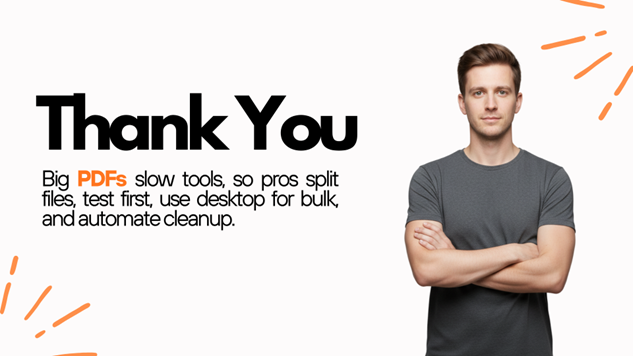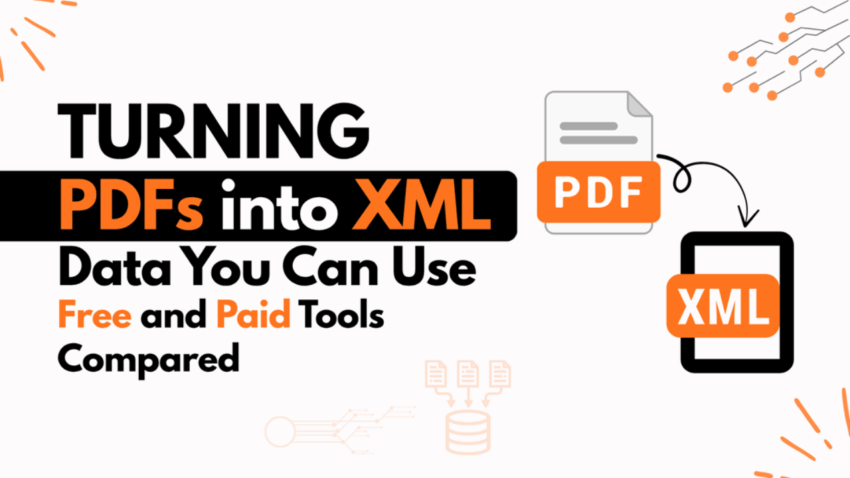PDF and XML are opposites, which makes PDF to XML conversion very challenging for beginners who don’t understand what XML is all about. PDFs freeze how a page looks. XML describes the data so software can read it.
If you’re sending invoices to an ERP, pulling contract terms into a database or pushing reports into an API, you need the PDF’s content in XML.
If you’re trying to push invoices into an ERP, scrape contract terms into a database, or feed reports into an API, you need the content of those PDFs in XML. That’s why searches like PDF to XML converter get tens of thousands of hits every month.
But PDFs don’t have logical tags. A two-column tabled invoice looks like a bag of glyphs to a converter. The generic PDF to XML converter online tool can spit out inconsistent, sometimes useless XML. When you scale up to hundreds of files, those inconsistencies and failures multiply.
The Challenges of Batch PDF to XML Conversion
- No true structure in PDFs – you’re reconstructing tables, columns, and reading order from a visual layout.
- Size and speed – upload limits, timeouts, and throttling hit most online converters; even desktop apps choke on big batches if RAM/CPU are weak.
- Privacy – a lot of sensitive PDFs can’t be uploaded to a random PDF to XML converter site.
- Validation – the XML you get back often isn’t the schema your system expects, so you still need a clean-up step.
Knowing these headaches upfront is why the rest of this blog is arranged by systematic methods first, and tools second.
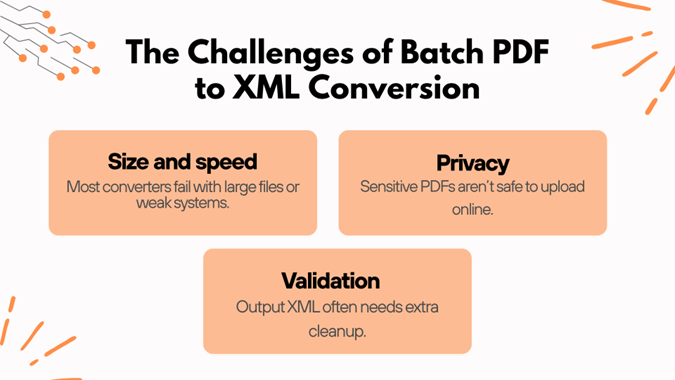
We’ll go through the main approaches via programmatic, desktop, and online ways to batch convert a PDF file to XML using the actual tools with factual notes on what each can and can’t do.
The Main Methods and PDF to XML Tools
When you’ve got more than a couple of PDFs (structured or unstructured), you need a plan. Pick the approach first, then the tool that matches it. These are the big buckets.
1. Programmatic / Developer Approaches (Maximum Control)
For developers and teams who want to control the output and handle high volume:
- six (Python) – an open-source library to extract text and tables; you build the XML tags yourself. Great for custom schemas and automation.
- PDF for Python – paid SDK with higher-level APIs; can extract content and directly output XML; integrates with larger apps.
- pdfalto (CLI) – open-source command-line converter producing ALTO XML (blocks, coordinates, spacing). Ideal for scripted batch runs on servers.
- VeryPDF PDF Extract Command Line – commercial Windows CLI tool with OCR options; handles encrypted and scanned PDFs; can run in scheduled jobs.
Strengths: unlimited batch size (hardware-bound), privacy (stays local), output exactly as you define.
Trade-offs: coding needed, you own the error handling and post-processing.
2. Desktop / Offline Tools (PDF to XML Local Processing)
For non-coders who still want control and privacy in converting plain PDF to structured XML..
- Adobe Acrobat Pro (Action Wizard) – built-in batch actions to export data from multiple PDFs to XML, especially reliable on digitally created PDFs.
- CoolUtils Total XML Converter (Windows) – GUI and command-line support for batch PDF→XML locally. Paid, but avoids cloud upload limits.
- FabSoft Document Companion – more of a document-management editor, but includes export/conversion capabilities in workflows.
- PDFgear Desktop – A Free tool with batch mode for various formats. Need a workaround to structure the XML file.
Strengths: no upload delays, sensitive files never leave your machine.
Trade-offs: CPU/RAM heavy on huge jobs; advanced features usually behind a licence.
3. Online Paid & Free PDF to XML Converters (Quick and Free for Light Work)
For prototypes, one-offs or small batches when you don’t want to install anything:
- iLovePDF2 – lets you upload multiple PDFs and choose how the XML is broken (line/word/space). Good for a predictable “raw” XML you can clean later.
- PDF Pro – web-based tool for PDF conversions including XML export.
- PDFTables – online service specialised in table-heavy PDFs; outputs structured data (CSV, Excel, XML).
- Aspose Free Web Apps / PDF.co – web-based front-ends of their APIs with daily limits.
Strengths: Among all online options, i Love PDF 2 stands out as the clear winner for everyday and professional use. It offers true batch uploads, custom XML structuring (by line, word, or spacing), and built-in OCR, all without hidden paywalls or forced sign-ups. For quick workflows and reliable XML output, it’s easily the most flexible and consistent in its class.
Trade-offs: hidden caps (file size, number of files per day), slower on big PDFs, privacy concerns for sensitive documents.
4. Intelligent Document Processing (AI/ML for Messy Layouts)
When your PDFs aren’t standardised, AI platforms can classify and extract data better than rule-based PDF to XML tools:
- Nanonets, KlearStack, Docparser, Azure Form Recognizer – cloud-based systems that use ML to capture data from unstructured or semi-structured PDFs at scale.
- Often integrated with Microsoft Power Automate or other workflow tools to automatically push data into your systems.
Strengths: handles varied layouts, can classify documents as it extracts.
Trade-offs: paid subscriptions, data goes to the cloud, training/tuning needed for best results.
Building a Pipeline and Facing Reality
Knowing the tools is one thing. Getting them to work on hundreds of files without chaos is another. Real-world PDF to XML conversion at scale usually follows a three-stage pipeline.
Stage 1: Check Your PDFs
Most PDFs already contain selectable text. If yours do, skip OCR.
If they’re scans, run OCR only on those files. Use:
- Tesseract OCR for free, scriptable batch runs.
- iLovePDF’s built-in OCR or VeryPDF CLI with OCR if you want an integrated step.
Running OCR on everything when you don’t need it is the fastest way to waste hours.
Stage 2: Extract to XML in Bulk
Pick the extraction method that fits your situation:
- Developers: six, Aspose.PDF, pdfalto, VeryPDF CLI for scripted control.
- Desktop users: CoolUtils Total XML Converter, Adobe Acrobat Pro Action Wizard, PDFgear Desktop, FabSoft Document Companion.
- Online users: iLovePDF2, PDF Pro, PDFTables, Aspose/ PDF.co web apps.
- AI/ML: Nanonets, KlearStack, Docparser, Azure Form Recognizer, when your PDFs vary wildly and you want auto-classification.
At this point, don’t expect perfect Structured XML. You’re trying to get predictable, batch-friendly output.
Stage 3: Clean, Map, and Validate the XML
Raw XML from any converter is usually messy. To make it production-ready:
- Python scripts – strip junk, merge tags, build the XML tree you actually want.
- XSLT – remap raw XML to your custom schema.
- Validators – use Truugo, VS Code XML extensions, or XML Notepad to check syntax and schema at scale.
Automate this so you’re not hand-editing hundreds of files.
Recap of PDF→XML Conversion Tools
| Tool / Platform | Type | Free Tier / Limits | Batch Capability | OCR Support | Privacy & Deployment Notes |
| pdfminer.six | Python library | Open-source, no limits | Unlimited (hardware-bound) | No OCR (text-based only) | Runs locally, you code it yourself |
| Aspose.PDF (Python / .NET) | SDK / API | Free web apps with daily file limits; paid SDK/API removes caps | Yes, via API | No OCR in SDK; OCR available in other Aspose products | Cloud API or local SDK, enterprise privacy policy |
| pdfalto | Command-line (open-source) | Free, no stated file limits | Yes, scriptable | No OCR | Runs locally, outputs ALTO XML with block/coord data |
| VeryPDF PDF Extract Command Line | CLI (Windows, commercial) | Paid licence; trial limited | Yes, supports ranges | Yes, built-in OCR languages | Local processing; good for encrypted/scanned PDFs |
| Adobe Acrobat Pro (Action Wizard) | Desktop | Paid subscription; trial available | Yes, can export multiple PDFs | OCR built in | Local, no upload; CPU/RAM heavy on big jobs |
| CoolUtils Total XML Converter | Desktop (Windows) | Paid; free trial with limited features | Yes, batch PDF→XML + CLI | No OCR (PDF must have text) | Local GUI + CLI; no upload caps beyond hardware |
| PDFgear Desktop | Desktop hybrid | Free tier; paid for advanced | Batch support in desktop version | No OCR | Local processing for privacy |
| FabSoft Document Companion | Desktop / Document Management | Commercial | Batch/document workflows | OCR in suite | Local/enterprise deployment |
| iLovePDF2 | Online | Free, no size cap”; performance slows on very large files | Upload multiple PDFs at once | Built-in OCR option | Files processed on server; limited privacy info |
| PDF Pro | Online | Free/paid tiers | Small batches | No OCR | Cloud service |
| PDFTables | Online | Free trial limited to 50 pages; paid for more | Batch upload with paid account | No OCR | Cloud, specialised in table extraction |
| Aspose Free Web Apps / PDF.co | Online | Daily file limits free; paid API removes | Yes, via API | No OCR in free app; OCR in other products | Cloud APIs with privacy policies |
| Nanonets / KlearStack / Docparser / Azure Form Recognizer | AI / IDP Platforms | Free tiers with monthly page limits; paid for scale | Yes, designed for high-volume automation | OCR and data classification built in | Cloud-based with enterprise-level security |
Batch Reality Check
No matter what a website claims, heavy PDFs + free online converters = slow uploads, timeouts, and sometimes corrupted output. Even desktop tools will hammer your CPU and RAM on giant batches.
Practical tips:
- Break your archive into smaller chunks.
- Test one full-size file before running hundreds.
- Mix tools: quick free conversion online service like iLovePDF2 or PDFTables for small runs; desktop or CLI tools for serious volume.
- Script your cleanup so you can rerun it automatically.
This is how people who do this for a living move from PDF to XML at scale without burning days to broken conversions.