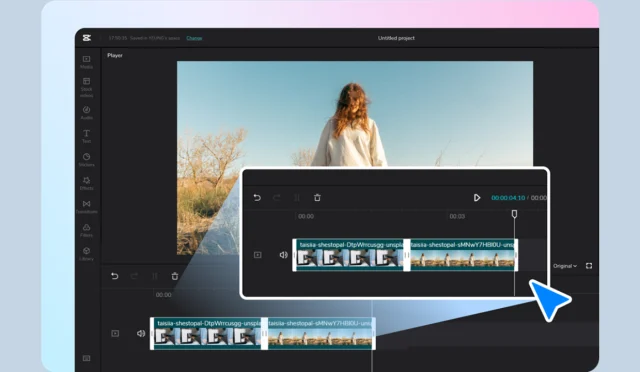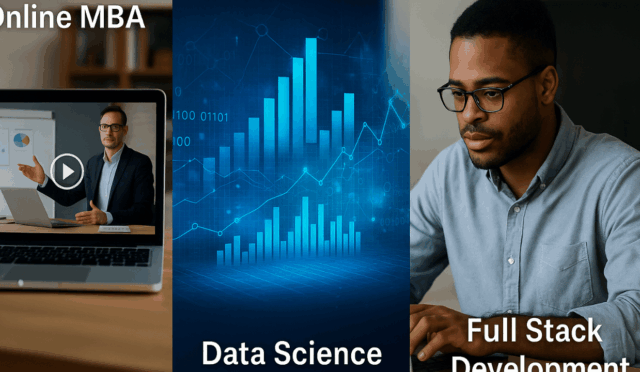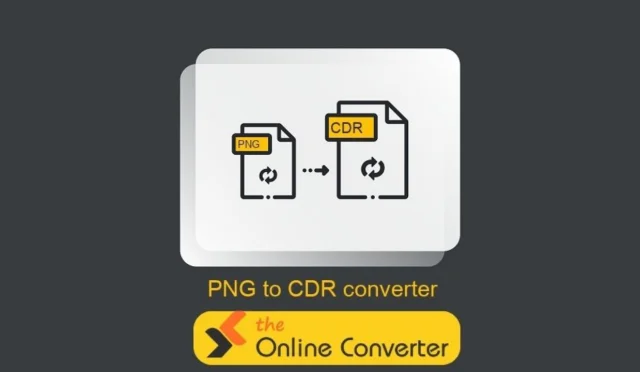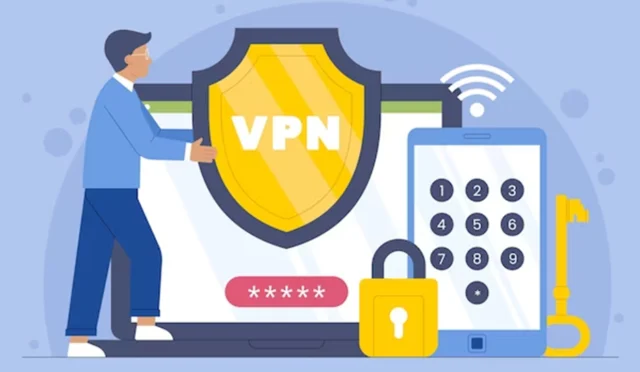Portable monitors are a fantastic accessory if you frequently work or play on the go. Connecting them to a laptop, gaming console, or mobile phone can provide the flexibility and productivity you need anywhere.
But if you connect a portable monitor to a phone, the signal can sometimes drop. Why does this happen? What can you do to avoid it? We’ll explain common reasons for loss of signal and offer solutions.
-
Portable Monitor Connectivity Basics
To understand why signal instability or loss occurs, we first need to cover how monitors connect to devices. Most portable monitors today use one of three methods:
USB-C (DisplayPort Alt Mode) – For USB-C output, both power and video are transmitted through a single cable.
HDMI – HDMI adapters for mobile devices require an external power source and connection cable. Phones without HDMI output support require wireless casting.
Wireless Casting (Miracast or Wi-Fi Display) – Built-in support for mirroring video over Wi-Fi.
A mini LED portable monitor, for example, can use USB-C for the fastest and highest-quality connectivity. But not every phone has support for this standard.
-
Reasons for Portable Monitor Disconnecting From Phone
Next, we’ll review some of the most common technical and practical reasons why portable monitors lose connection when connected to phones.
- USB-C Compatibility Issues
If you connect a portable monitor to a phone using USB-C, the most common reason for disconnecting is compatibility issues.
USB-C is a complex connector, but not every port supports video output. So just because the USB-C on your phone looks the same as on your laptop doesn’t mean it has the necessary DisplayPort Alternate Mode.
Example:
- Display output is available on Samsung Galaxy S and Note phones.
- Mid-range phones or budget devices from manufacturers like Xiaomi or Motorola may not support it.
If your device has no video output support, the monitor may briefly detect the phone and display a logo before losing signal.
- Insufficient Power Supply
Portable monitors – particularly mini LED portable monitor – require more power than standard LED TVs or LED portable monitors. Phones typically can only provide up to 5V/1.5A power.
If the monitor needs more power than the phone can deliver, this can cause the connection to drop intermittently or disconnect entirely.
The solution is to connect an external power adapter or use a powered USB-C hub. The hub or monitor’s secondary USB-C port can then provide additional power.
- Faulty or Low-Quality USB-C Cable
Cables are another common source of connection instability. Not all USB-C cables can carry video and power simultaneously. Some are charge-only cables or don’t support high-speed data transfer.
A damaged or low-quality USB-C cable can result in:
- Display flickering
- Random disconnections
- “No Signal” or black screen errors
It’s crucial to use the cable included with the monitor or a certified high-quality USB-C cable with DisplayPort Alt Mode support.
- Overheating or Device Protection Mode
Phones incorporate protection mechanisms to prevent components from overheating. The challenge is that playing 4K videos or games while also powering a portable monitor or dual screen can raise the device temperature.
To protect the phone, the system may:
- Reduce performance (throttle output)
- Disable video output temporarily
- Shut off the external display to cool down
This protection can trigger the portable monitor to lose signal.
-
Software or Firmware Incompatibility
Hardware isn’t always the culprit. Software compatibility can also lead to display loss. Outdated firmware on your phone or incompatible display drivers can cause issues with video output.
Android sometimes has bugs that cause USB-C display connectivity problems. Or, if a monitor has outdated firmware, it can struggle with signal stability.
Make sure to keep both devices’ software up-to-date to prevent these mismatches.
- HDMI Adapter Limitations
For phones without USB-C video output, an HDMI adapter is a workable alternative. But not all HDMI adapters are created equal.
Low-cost adapters or unverified third-party adapters can have issues with stable signal transmission. This is especially true when switching between apps or changing screen resolution.
-
How to Fix Loss of Signal When Connecting a Portable Monitor to a Phone
If your connection is frequently dropping out, here are some troubleshooting steps to take:
| Possible Cause | Symptoms | Solution |
| Incompatible phone (no DisplayPort Alt Mode) | No display, black screen | Check your phone’s specs; use a wireless display adapter or different phone |
| Power shortage | Screen flickers or shuts off | Connect external power or powered hub |
| Faulty cable | Intermittent disconnection | Replace with a certified USB-C to USB-C cable |
| Overheating | Signal drops after extended use | Reduce brightness or allow phone to cool |
| Firmware issue | Display not recognized | Update phone and monitor firmware |
| Faulty adapter | Works sometimes but unstable | Use branded HDMI/USB-C adapters |
Following these solutions can significantly improve connection stability and make your portable monitor work more reliably with your phone.
-
Dual or Vertical Setups That Cause Problems
Dual monitor setups and vertical monitor modes put additional strain on the device’s GPU and processor. Phones don’t have the same processing power as laptops.
Driving two displays at once can overload their bandwidth and cause temporary signal loss or screen blacking out. High refresh rates, HDR content, or 2K resolution can also contribute to this.
Switching back to 1080p resolution and lowering the brightness can help to maintain signal stability.

-
Best Practices for Stable Portable Monitor Connectivity
Here are some good habits you can follow to ensure your portable monitor runs smoothly on your phone:
- Use a monitor that supports PD (Power Delivery) passthrough.
- Make sure your phone battery is charged above 20% before connecting.
- Don’t use thick or extended cables that degrade the signal.
- Restart both devices after changing connection modes.
- Use official or high-quality adapters.
These habits will prolong the life of both your phone and portable monitor and avoid unnecessary interruptions.
-
Why Mini LED Portable Monitors Require Extra Attention
Mini LED technology can produce higher brightness, contrast, and HDR performance. But this also increases power consumption and heat output.
Mini LED portable monitors, therefore, must be:
- Externally powered
- Not set to maximum brightness for extended periods
- Not obstructing airflow around the device
Otherwise, it can cause connection inconsistencies or long-term damage.
Frequently Asked Questions (FAQs)
Q1. Can I connect any smartphone to a portable monitor?
No, not every smartphone supports video output through USB-C. Check your device’s specifications for DisplayPort Alt Mode support or use wireless casting if unavailable.
Q2. Why does my monitor flicker when connected to my phone?
This typically occurs due to insufficient power or a poor-quality cable. Try using a powered USB-C hub or certified USB-C cable instead.
Q3. Does using an HDMI adapter reduce signal quality?
Yes, especially with lower-cost adapters. Use a trusted brand that supports the phone’s resolution and refresh rate.
Q4. Can I use a vertical monitor with my phone?
Yes, but phones with weaker GPUs can struggle with vertical monitor orientation if running demanding applications and will lag or lose signal.
Q5. How can I prevent signal loss during long gaming or streaming sessions?
Keep your phone cool, connect the portable monitor to external power, and lower the brightness or resolution if necessary.
Conclusion
Portable monitors are excellent tools for productivity, gaming, and media on the go, but signal loss can happen due to power, compatibility, or connection issues.
Understanding these causes, as well as choosing the right devices (dual monitor setup or mini LED portable monitor) and proper USB-C standards, ensures stable performance.
With the right setup, cable, and power delivery, you can make your portable monitor take your smartphone to the next level as a workstation or entertainment center without frustrating interruptions.